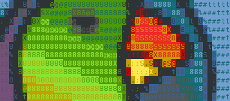Tutorial 1¶
(note, to fully use the blast template - you will need the blastReport script from the Blue Ringed Octopus repository).
This quick start aims to help you understand how Moa can help to organize a command line bioinformatics project.
Each Moa workflow consists of separate Moa jobs. An important feature of Moa is that each Moa job resides in a directory, and each directory can hold only one Moa job. A workflow is organised as a directory tree, where the structure of the directory tree reflects the structure of the project. This will (hopefully) stimulate a user to break a workflow down into atomic parts, which will be beneficial to the organization and coherence of a workflow. So, starting a Moa project starts with creating a directory to hold the workflow:
$ mkdir test.project
$ cd test.project
$ mkdir 00.proteins
## copy some protein sequences in 00.proteins
$ mkdir 10.blast
$ cd 10.blast
The order of steps can be ordered by prefixing directory names with a number. Note that this not enforced by Moa. Once a directory is created, a Moa job can be created (see moa new):
$ moa new blast -t "demo run"
All interaction with Moa is done through a single command: moa. It is, at all times, possible to get help on the use of the moa command by invoking moa -h or moa –help. The command above creates a BLAST job titled “demo run” in the current directory. All Moa related files are stored in a (hidden) sub-directory named .moa (go and have a look!). A Moa job consists, amongst others, of a configuration file (.moa/config) and a number of template files (.moa/template and/or .moa/template.d/*). All template files are copied into the .moa directory. This ensures that a workflow remains the same over time, even if the templates are updated. If you want to copy the latest version of a template to a Moa job, use moa refresh.
Moa also tries to assist in embedding documentation. In the above command line the -t parameter sets a mandatory project title (a job won’t execute without a title). Moa also automatically records a changelog (in .moa/doc/change). You can add your own changelog messages by using the -m argument (before the command!) or by using command_moa_change. Additionally, you can keep a “blog” (command_moa_blog) for a higher level record on the development of the work, and a “readme” (command_moa_readme) to create a document for each job.
Back to the blast job - it is obviously not enough to tell Moa to do a BLAST analysis. Some extra information is necessary (see moa set):
$ moa set db=/data/blast/db/nr
A few points are important to note: do not use spaces around the = sign. If you want to define a parameter with spaces, use quotes (key=”value with spaces”), and be very aware of bash expansion. A safer way to enter parameters is by running moa set db and Moa will query you for the value (note that in both cases you can use tab-completion).
If you want to check what the parameters are, you can use moa show. which will give you a list of parameters known to Moa:
$ moa show
db l.M /data/blast/db/nr
input d.M */*.fasta
jobid s.o blast
title l.M demo run
...
Note the variable db and title, which were set earlier. If you run show -a, more parameters will be revealed, amongst which is program. The flags between the variable key and value are explained in: moa show.
We will now set two more variables:
$ moa set program=blastp
$ moa set input=../00.proteins/*.fasta
The last statement defines the input files to blast. Once all is set you can actually run (see moa run) the BLAST analysis with:
$ moa run
Moa now performs the BLAST analysis on each of the input files. The output can be found in the out sub-directory. As an extra, the Moa blast template generates a blast_report file with simple one line report for the best five hits of each query sequence.
To illustrate how easy it is to embed extra command lines into your workflow, we will check for the presence of any dicer genes in the query set by employing grep:
$ grep -i dicer blast_report
To embed this in the workflow, execute:
$ moa set postcommand
and, at the prompt enter:
postcommand:
> grep -i dicer blast_report > dicer.out
If you now rerun moa, the BLAST job will not be repeated, but the postcommand will be executed and a dicer.out file will be generated. (note, there is also a precommand)
If this is all clear, continue with Tutorial 2.